Introduction
Welcome to the Pro Tools Guide for Screen Reader Users, written from the perspective of using Pro Tools through adaptive technology. This online guide features a series of articles consisting of documentation organized into chapters along with audio examples and sample session files. Audio demonstrations follow each of the topics covered.
The material is meant to be read in the order in which it is presented. It does assume the user is new to Pro Tools itself but otherwise familiar with the basic concepts of using a digital audio workstation. Those who have used Pro Tools to some degree will most likely be familiar with some of the techniques discussed here but will hopefully find that the material it covers helps fill in some gaps regarding fundamental Pro Tools operational knowledge.
Although we will cover many topics in detail, this guide is not meant as a substitute for the Pro Tools Reference Guide. Pro Tools documentation comes as part of all Pro Tools installations and should be used as the primary reference for learning how to use Pro Tools. This guide offers tips and techniques specific to accessing the Pro Tools user interface through keyboard shortcuts and screen reader features that are not covered in the Pro Tools documentation.
Currently, the only screen reader access to Pro Tools is available through VoiceOver on macOS. This guide does not cover the use and setup of VoiceOver itself and assumes the reader has a good understanding of the screen reader’s operation. In addition, it’s assumed that the user has a basic understanding of the Mac operating system and can navigate the computer’s file system to manage downloads, installation and file organization.
While Pro Tools supports VoiceOver without the need for any additional software or scripts, there is an open-source set of macros known as Flo Tools which greatly enhances the efficiency of workflows in Pro Tools and will be featured from time to time throughout this guide. For more information about Flo Tools, visit http://www.flotools.org
The work of making Pro Tools accessible is an ongoing process whether it’s the introduction of new UI elements or just the maintenance of the existing user interface. Most of what will be covered in this guide will remain applicable for years to come but some aspects of the Pro Tools environment and its features will certainly change. Depending upon which version of Pro Tools and the OS is current, your experience may vary and workflows may be slightly different. At the time of this writing, Pro Tools version 2022.5 is the latest version and macOS Monterey (12.3) is supported. It’s always recommended that you check to make sure you’re running the latest version of Pro Tools within one of the supported Mac operating systems. To get the latest information, refer to Avid’s Compatibility Chart at: https://avid.secure.force.com/pkb/articles/en_US/compatibility/Pro-Tools-Operating-System-Compatibility-Chart For the best overall experience and most comprehensive access to Pro Tools, a control surface is highly recommended. Pro Tools does support third-party hardware like the Presonus Fader Port that uses the Mackie HUI protocol which does work fairly well. However, surfaces like the Avid S1, S3 and Avid Dock which use the EUCON protocol offer the tightest integration with Pro Tools.
All products mentioned throughout this guide are trademarks of their respective manufacturers. For more information about Avid products and services, visit http://www.avid.com. For more information about VoiceOver, visit https://www.apple.com/accessibility/vision/.
If you’d like to follow along and experiment with the same session files used throughout this guide, download the Pro Tools Guide for Screen Reader Users Session Files. If you haven’t already done so, download the Pro Tools “Low Roar” demo session from your account at My.Avid.com to have as an additional session with which to experiment.